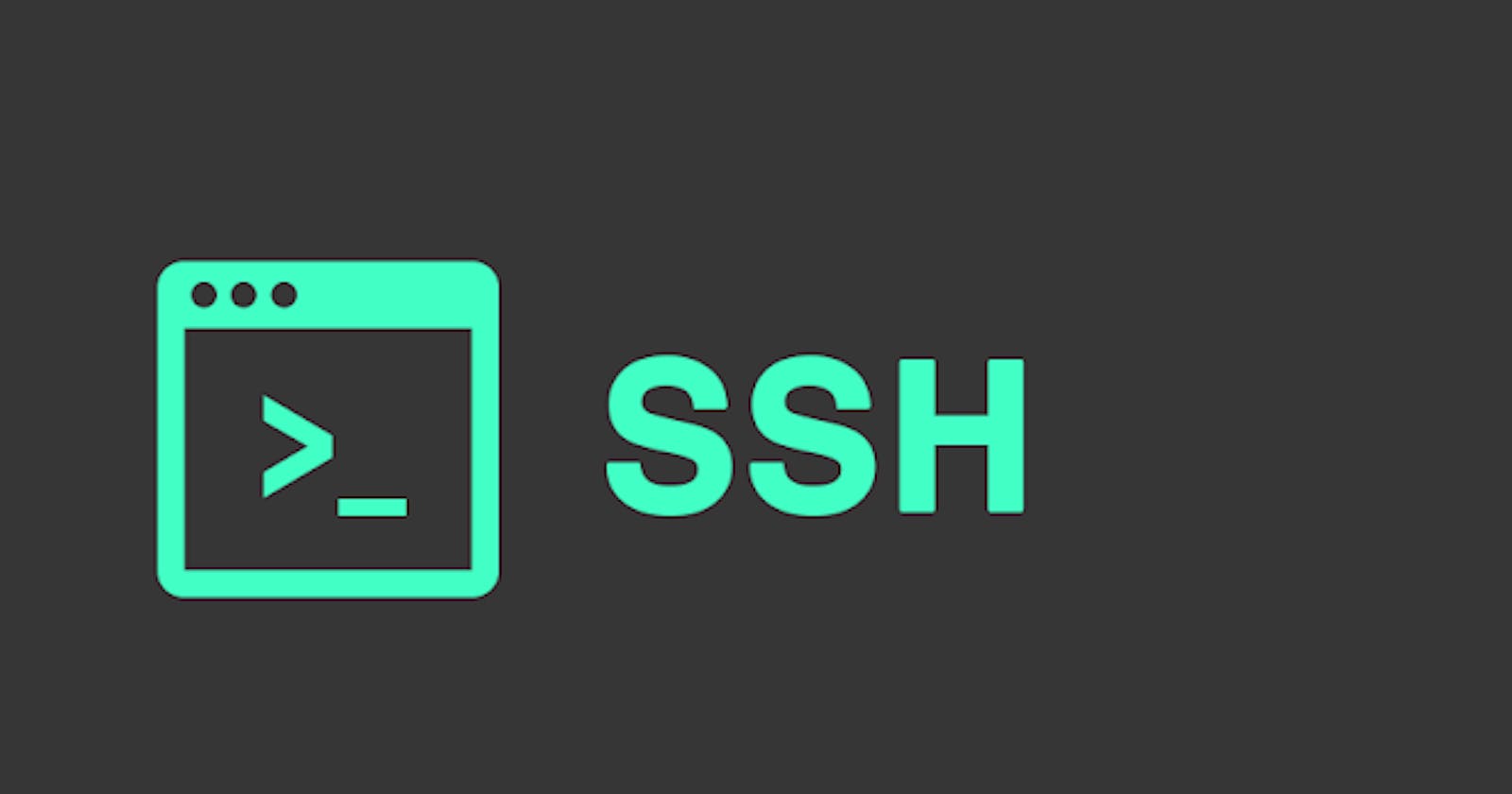Hey, all!! I'm Rudrakshi back here with my new blog in which I'll be covering concepts and terminologies covered in the 4th session of #Linuxworkshop conducted by Pranav Jambare sir.
This blog presents information about Find and Locate command used in the Linux system and details about SSH.
Locate & Find
Find:
Find is a command used to search for a file and directory.
However, these files & directories can be searched on the basis of name, modification time, permission, and size.
It can also find files or directories owned by a particular owner or group or by location.
It can also be used to find files in the current directory or in a different directory.
Basically, the find command is a very useful tool for finding files and directories on Linux systems.
Find searches for your file recursively from a starting point that you specify
Is more powerful and flexible, but slower and more resource intensive.
Syntax:
find [path] -[options]Different options:
"-name pattern": searches file on the basis of the name given.
"-type": searches file or directory on the basis of its given type.
"-user username": searches file on the basis of user name.
"-group groupname": searches file on the basis of the name of the group**.**
"-perm mode": searches files based on their permission.
"-exec command {} \;": executes a command on each matching file or directory.
"-inum": searches files based on their inode value.
"-size": searches on the basis of size provided.
Locate:
Locate command is used to find files and directives quickly.
Locate relies on a database that is maintained by an "updatedb" command.
Locate searches a prebuilt database of files on your system, which makes it faster than the find command.
the database allows locate command to find files or directories quickly without making it search the entire database.
It is important to update database for acquiring latest changes and find files.
Syntax:
locate [options] patter
SSH
SSH (Secure Shell) is a network protocol that allows users to connect safely and securely over an unsecured network.
SSH is a protocol for remote communication in Linux.
SSH is a widely used and supported protocol.
SSH provides encryption for protecting data and authentication for user verification.
For using SSH you need to install SSH-client on a local computer and SSH-server on a remote computer.
Syntax:
ssh username@IPaddresswhere username is the user name on a remote computer and "IP address" is the hostname of a remote computer.
SSH is used for secure file transfer, displaying graphics through remote systems, port sharing, and many more things.
SSH uses two types of keys:
Private Key:
A private key is used to authenticate a user for a remote system.
It is used to verify a user's identity.
It is kept private by the user it is recommended to not share it with anyone for your system's security.
Private keys are used to secure SSH connections.
Public Key:
A public key is a cryptographic key used for the authentication of users to the remote system.
A public key is mainly stored on a remote system in a file called "authorized_key" which is located in the user's home directory.
The public key is copied to the remote system and added to the "authorized_key" file while the private key is kept on the user's local system.
Using public key authentication is more secure than a password, as there is no need to transmit a password over a network.
Assembling SSH connection:
For the creation of SSH connection systems need to have these two important packages installed.
openssh-client
openssh-server
The Syntax for Installing Packages:
$ yum install [packagename] # $ yum install openssh-server # $ yum install openssh-clientThe syntax for checking port 22:
$ netstat -tunlp|grep 22The syntax for checking the status of service:
$ systemctl status [serviceName] #e.g.systemctl status sshdThe syntax for starting the service:
$ systemctl start [serviceName]The syntax for stopping the service:
$ systemctl stop [serviceName]The syntax for restarting the service:
$ systemctl restart [serviceName]The syntax for connecting servers remotely:
$ ssh username@hostid # ssh rsawant@132.167.122.1The Syntax for allowing/denying users to connect with a specific server:
#use the following command to visit configuration file $ vim /etc/ss/sshd_config #then add $ AllowUser [username] or $ DenyUser [username] #after adding save and restart the service and then check the status